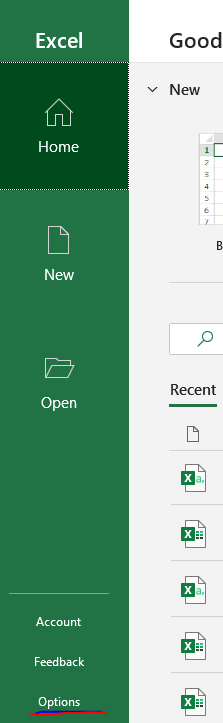Change the default save location Microsoft Word / Excel in Office 365
Microsoft Office Applications save your files to OneDrive by default since the February 2019.
If you are like me and don’t want to use OneDrive then below is a tip on how to change the default location.
Step 1:
Open the Office application where you want to change the default save location and click on Options.
Step 2:
Click Save on the left tab.
Step 3:
In the Save documents section, select the check box next to the 'Save to Computer by default' option.
Step 4:
Under that option there is an input field where you can enter the default path of your choice. You can also set a new default location by clicking the Browse button to choose a location
Please Note: You will need to do this for all Office Applications individually, Eg Word, Excel etc..